mirror of
https://github.com/cryinkfly/Autodesk-Fusion-360-for-Linux.git
synced 2025-11-05 04:45:48 +01:00
123 lines
6.7 KiB
Markdown
123 lines
6.7 KiB
Markdown
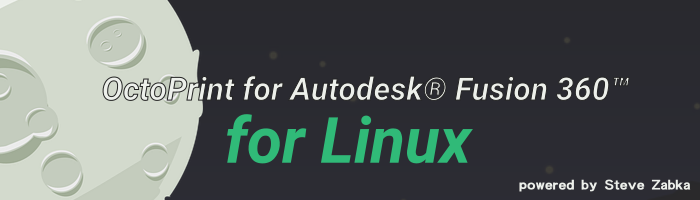
|
|
|
|

|
|

|
|

|
|

|
|

|
|
|
|
<a href="https://apps.autodesk.com/FUSION/en/Detail/Index?id=5679198834514673847&appLang=en&os=Win64">OctoPrint for Autodesk® Fusion 360™</a> is a plugin where you can send directly the G-code of your created model to the OctoPrint server via Autodesk Fusion 360 and then it will be printed for you a physical model with a 3D-Printer.
|
|
|
|
The publisher of this plugin is <a href="/en/Publisher/PublisherHomepage?ID=QP9QKVEMEAC3" target="_blank"><span class="seller">Autodesk, Inc.</span></a>!
|
|
|
|
---
|
|
|
|
You will get more information about OctoPrint, then you can visit the original website of Octoprint with this link: https://octoprint.org/
|
|
|
|
---
|
|
|
|
- 📂 Downloads:
|
|
<a href="https://apps.autodesk.com/FUSION/en/Detail/Index?id=5679198834514673847&appLang=en&os=Win64">OctoPrint for Autodesk® Fusion 360™</a>
|
|
- 📔 Documentation: <a href="https://apps.autodesk.com/FUSION/en/Detail/HelpDoc?appId=5679198834514673847&appLang=en&os=Win64">Autodesk-Documentation</a> & <a href="https://www.youtube.com/watch?v=-BktJspJKgs&list=PLzwMdS5iu_BIsO6RTy7Hy1MbzLMrQE2xe">Videos</a>
|
|
- 💬 Would You like to get in touch with me? Or if You have any questions, suggestions or problems?
|
|
- 📫 Then You can create an <a href="https://github.com/cryinkfly/Fusion-360---Linux-Wine-Version-/issues">issue</a> here on GitHub or You can contact me via my <a href="https://cryinkfly.com/contact/">contact form</a>!
|
|
- 📜 Code of Conduct: Contributor Covenant (Still in Progress!)
|
|
- 📖 Information for contributors: All contribution information, Compilation instructions, Roadmap (Still in Progress!)
|
|
- ❤️ I'd like to thank everyone who has <a href="https://github.com/cryinkfly/Fusion-360---Linux-Wine-Version-/blob/main/SPONSORS.md">helped</a> me to get Fusion 360 up and running on Linux!
|
|
- 🍷 Super Application Maintainer (WineHQ): https://appdb.winehq.org/objectManager.php?sClass=application&iId=15617
|
|
|
|
---
|
|
|
|
## Hardware and Software Requirements
|
|
|
|
- You must have installed Autodesk Fusion 360 on your system!
|
|
|
|
---
|
|
|
|
## Getting Started
|
|
|
|
Install OctoPrint for Autodesk® Fusion 360™ for Autodesk Fusion 360:
|
|
|
|
[](https://youtu.be/01lnwcE1ieg)
|
|
|
|
|
|
|
|
1.) You can only download the installation program when you have previously logged into with your account on: https://apps.autodesk.com!
|
|
|
|
2.) Then you must search for OctoPrint:
|
|
|
|

|
|
|
|
|
|
3.) Select this one and download the installation program:
|
|
|
|

|
|
|
|
|
|
4.) Open a terminal and run this command (For example if you have Autodesk Fusion 360 installed into your home directory!):
|
|
|
|
cd Downloads && WINEPREFIX=/$HOME/.wineprefixes/fusion360 wine OctoPrint_for_Fusion360-win64.msi
|
|
|
|
4.1.) Install the OctoPrint for Autodesk® Fusion 360™ plugin:
|
|
|
|

|
|
|
|
|
|
5.) If you have opened Autodesk Fusion 360 then you must restart the program!
|
|
|
|
6.) Then you must configure the OctoPrint plugin in Autodesk Fusion 360 and you are connected to the OctoPrint server!
|
|
|
|

|
|
|
|

|
|
|
|
|
|
7.) Now you can send directly the G-code of your created model to the OctoPrint server via Autodesk Fusion 360 and then it will be printed for you! ⏳
|
|
|
|

|
|
|
|

|
|
|
|
---
|
|
|
|
## Would you like to installt the OctoPrint server on your old computer or Raspberry Pi? (Debian-based Linux distributions)
|
|
|
|
Then you have the option here to install it with this command:
|
|
|
|
cd Downloads && wget -N https://github.com/cryinkfly/Autodesk-Fusion-360-for-Linux/raw/main/files/scripts/stable-branch/octoprint-server-install.sh && chmod +x octoprint-server-install.sh && bash octoprint-server-install.sh && exit
|
|
|
|
*Notice: On a Raspberry Pi Device or system with Raspberry Pi OS it's good when you running this command:
|
|
|
|
sudo apt-get --allow-releaseinfo-change update
|
|
|
|
...before you install the OctoPrint-Server!
|
|
|
|
After the installation you can start, stop or restart the server with changing the option of this command:
|
|
|
|
sudo service octoprint {start|stop|restart}
|
|
|
|
For example, you want to start the server:
|
|
|
|
sudo service octoprint start
|
|
|
|
Then you can access the server by heading to http://YOUR-IP-ADDRESS:5000 and you should be greeted with the OctoPrint UI.
|
|
|
|

|
|
|
|
But you can configure a lot more and so I recommend reading this post here:
|
|
|
|
- https://community.octoprint.org/t/setting-up-octoprint-on-a-raspberry-pi-running-raspbian-or-raspberry-pi-os/2337
|
|
|
|
---
|
|
|
|
## Important Notice
|
|
|
|
With the help of my manual, You get a way to use OctoPrint for Autodesk® Fusion 360™ under Autodesk Fusion 360 and nothing more!
|
|
|
|
|
|
|
|
|
|
|
|
|
|
|