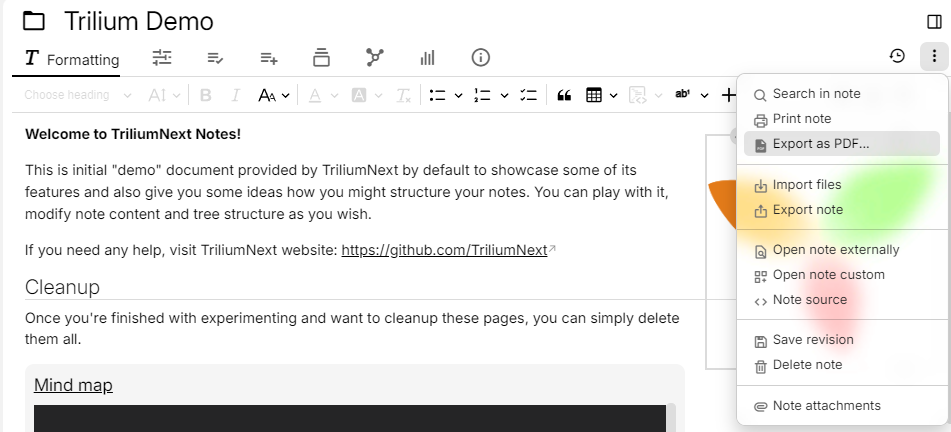1.8 KiB
Export as PDF
Screenshot of the note contextual menu indicating the “Export as PDF” option.
On the desktop application of Trilium it is possible to export a note as PDF. On the server or PWA (mobile), the option is not available due to technical constraints and it will be hidden.
To print a note, select the  button to the right of the note and select Export as PDF.
button to the right of the note and select Export as PDF.
Afterwards you will be prompted to select where to save the PDF file. Upon confirmation, the resulting PDF will be opened automatically using the default/system application configured for PDFs.
Should you encounter any visual issues in the resulting PDF file (e.g. a table does not fit properly, there is cut off text, etc.) feel free to report the issue. In this case, it's best to offer a sample note (click on the  button, select Export note → This note and all of its descendants → HTML in ZIP archive). Make sure not to accidentally leak any personal information.
button, select Export note → This note and all of its descendants → HTML in ZIP archive). Make sure not to accidentally leak any personal information.
Landscape mode
When exporting to PDF, there are no customizable settings such as page orientation, size, etc. However, it is possible to specify a given note to be printed as a PDF in landscape mode by adding the #printLandscape attribute to it (see [missing note]).
Page size
By default, the resulting PDF will be in Letter format. It is possible to adjust it to another page size via the #printPageSize attribute, with one of the following values: A0, A1, A2, A3, A4, A5, A6, Legal, Letter, Tabloid, Ledger.
Keyboard shortcut
It's possible to trigger the export to PDF from the keyboard by going to Keyboard shortcuts and assigning a key combination for the exportAsPdf action.