2021-02-16 10:45:16 +01:00
<h1>Fusion-360 - Linux (Wine Version)</h1>
2021-02-16 11:01:29 +01:00
2021-04-14 18:20:52 +02:00
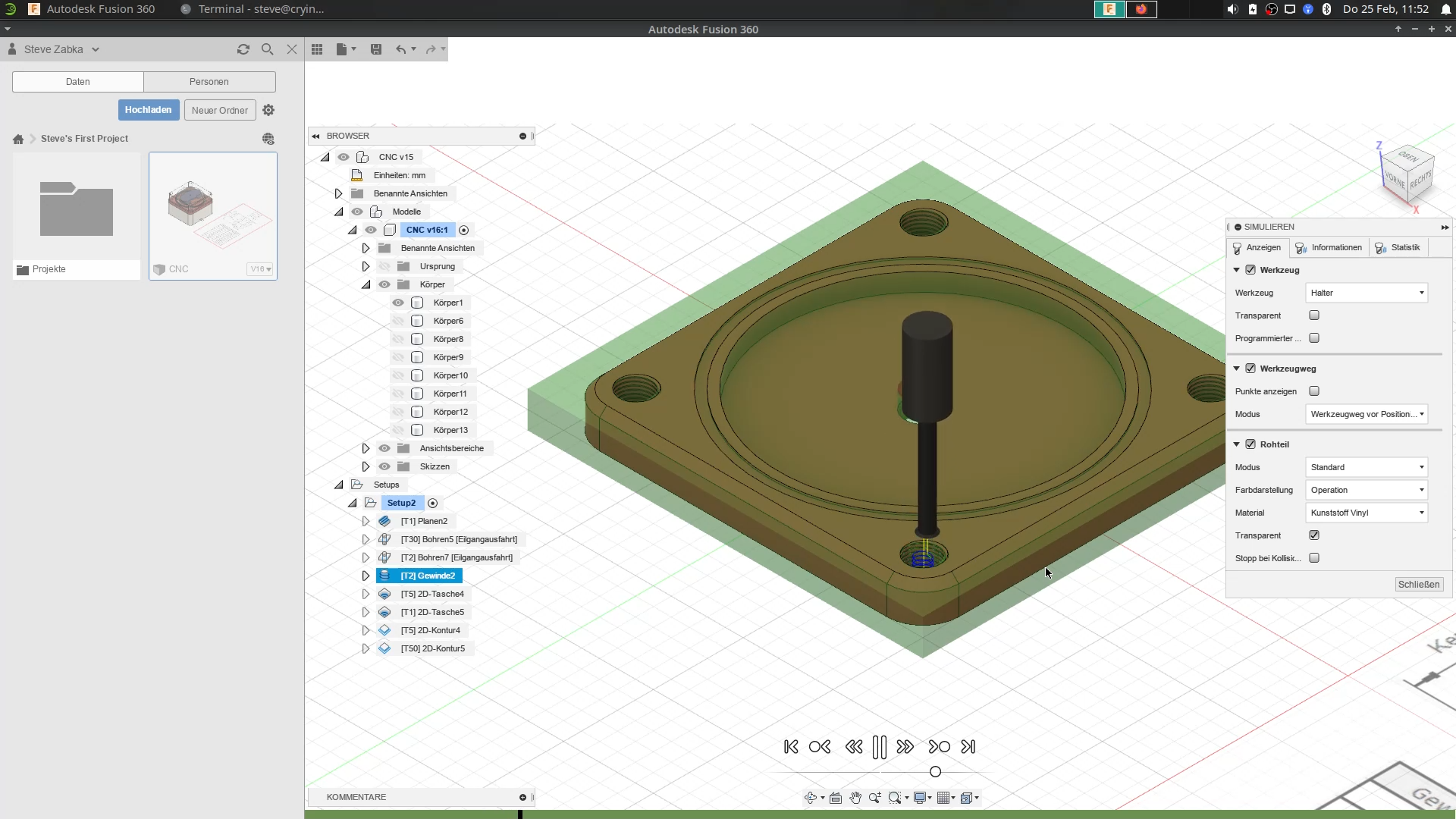
2021-04-13 13:50:06 +02:00
2021-04-25 14:25:09 +02:00
Hello and Welcome on my GitHub-Channel "Crinkfly"!
2021-04-13 13:50:06 +02:00
2021-05-15 11:22:16 +02:00
My name is Steve and in this repository you can find some instructions for Autodesk Fusion 360, where you get a way to install this program on your system.
2021-04-25 14:25:09 +02:00
I will give you a feedback at different intervals, when there is something new.
2021-02-16 10:45:16 +01:00
2021-04-25 14:25:09 +02:00
My goal is that we can also use Autodesk Fusion 360 on Linux and so we don't need longer two operating systems for this program, when we use this for our projects. I think this is a fantastic idea!
2021-02-16 10:45:16 +01:00
2021-04-17 14:43:09 +02:00
________________________________________________
2021-04-25 14:25:09 +02:00
You will get more information about this program, then you can visit the original website of Autodesk Fusion 360 with this link: https://www.autodesk.com/products/fusion-360/features
2021-04-17 14:43:09 +02:00
________________________________________________
2021-05-15 11:41:02 +02:00
You might want to use other CAD programs, then you can find more programs here:
2021-05-15 11:29:12 +02:00
- SOLIDWORKS: https://github.com/cryinkfly/SOLIDWORKS-Linux-Wine-Version-
2021-05-15 11:41:02 +02:00
- ...
2021-05-15 11:29:12 +02:00
________________________________________________
2021-04-17 14:54:35 +02:00
Also you get more informations about Fusion 360, when you visit my other channels:
2021-04-17 14:43:09 +02:00
- Facebook: https://www.facebook.com/cryinkfly/
- Instagram: https://www.instagram.com/cryinkfly/
- YouTube: https://www.youtube.com/channel/UCJO-EOBPtlVv5OycHkFPcRg
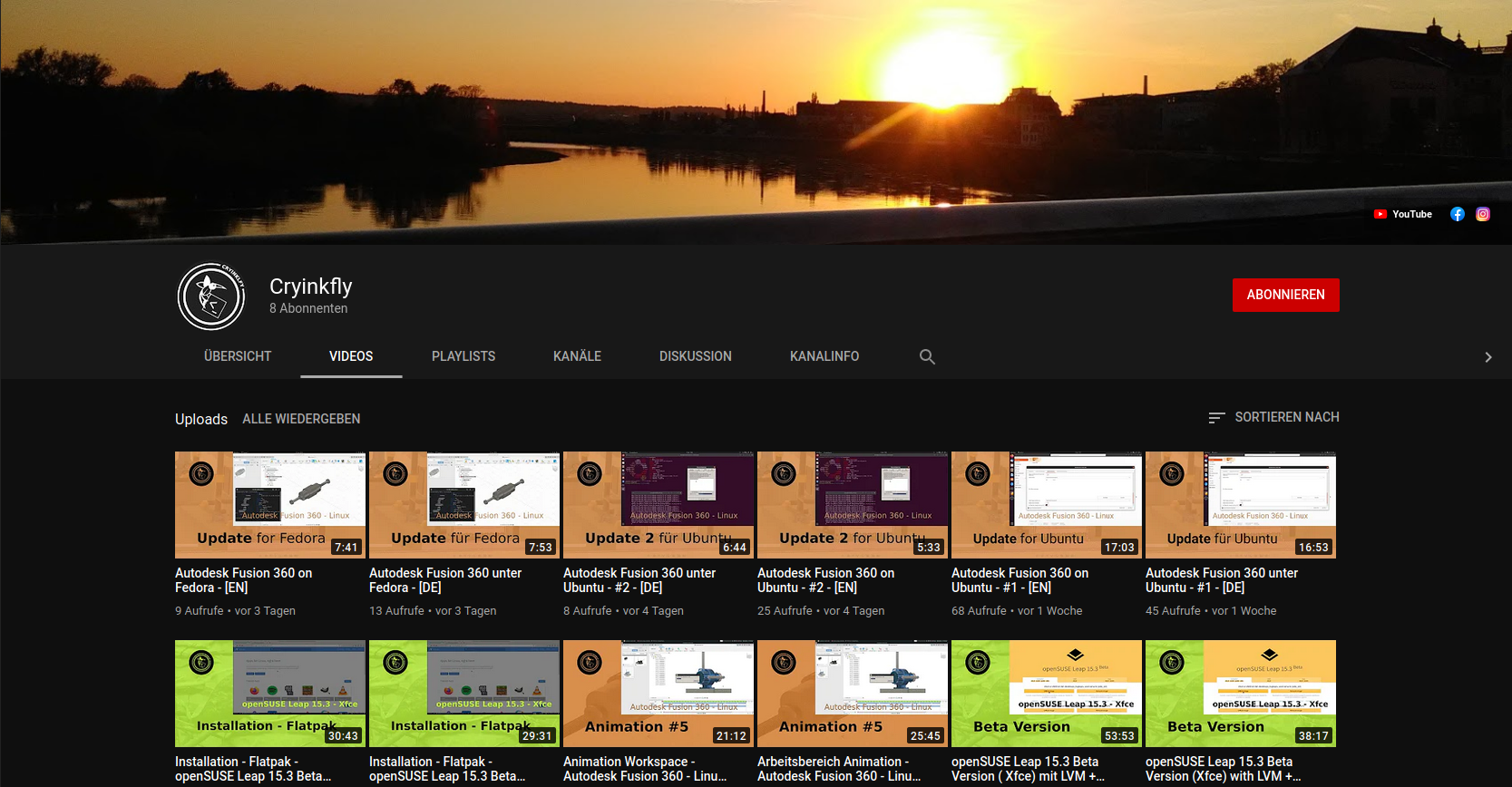
2021-02-16 11:01:29 +01:00
________________________________________________
My system:
2021-05-15 11:19:23 +02:00
OS: openSUSE Leap 15.3 x86_64<br/>
Kernel: 5.3.18-57-default<br/>
2021-04-14 13:53:19 +02:00
DE: Xfce<br/>
CPU: Intel i7-7700HQ (8) @ 3.800GHz<br/>
GPU: NVIDIA GeForce GTX 1060 Mobile 6G (Community Repository Nvidia & CUDA Repository)<br/>
2021-02-16 11:01:29 +01:00
Memory: 32GB
2021-05-09 22:08:54 +02:00
Wine version: wine-6.8 (WINEARCH = win64)
2021-02-16 11:01:29 +01:00
2021-04-12 17:29:56 +02:00
________________________________________________
2021-04-11 09:49:57 +02:00
2021-05-11 16:07:15 +02:00
#### Installation on openSUSE Leap & Tumbleweed:
2021-02-24 16:48:39 +01:00
2021-04-17 14:43:09 +02:00
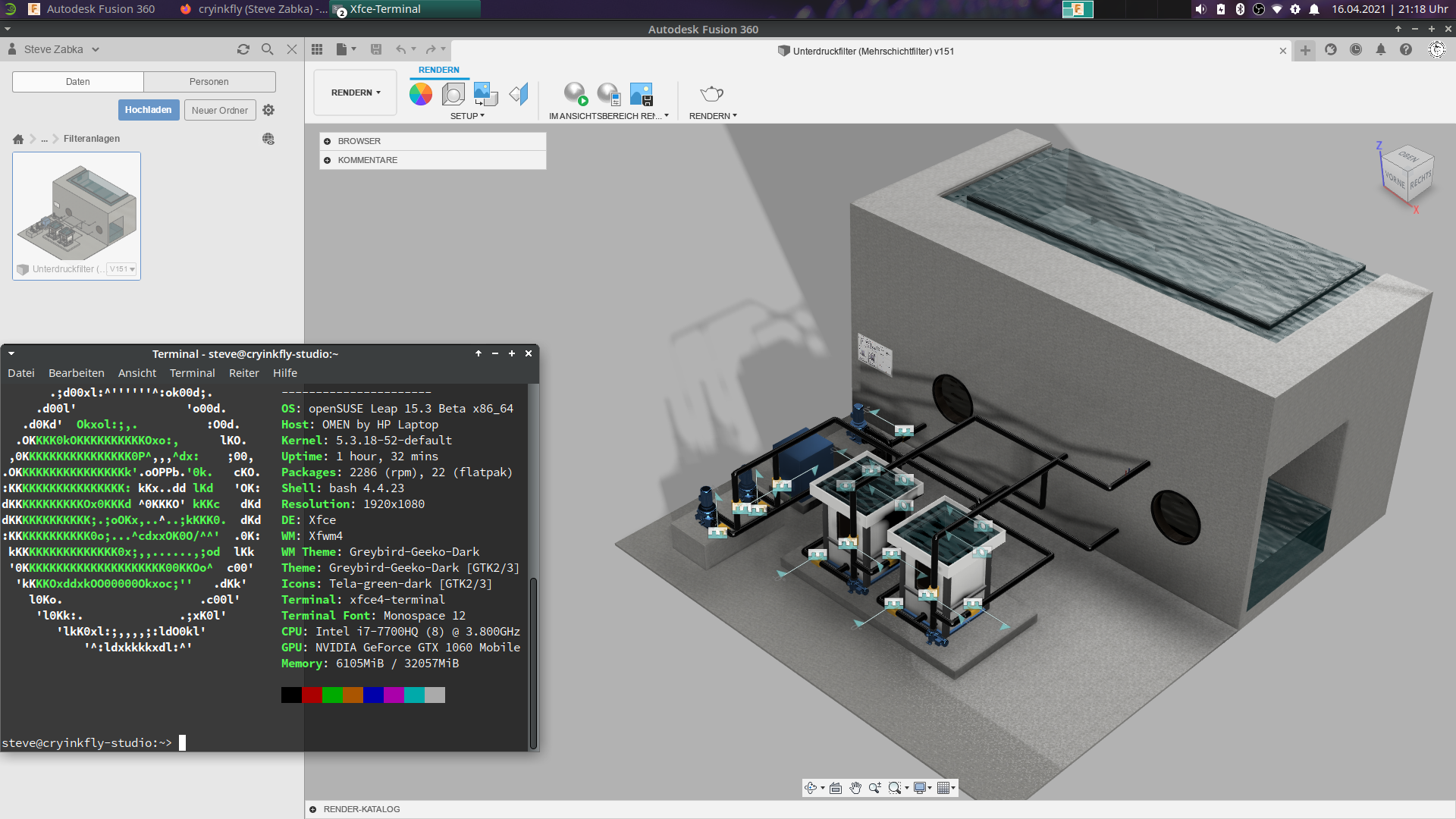
2021-05-16 11:38:26 +02:00
1.) Download my scripts: [Installation-Script ](https://github.com/cryinkfly/Fusion-360---Linux-Wine-Version-/blob/main/scripts/fusion360-install.sh ) & [Start-Script ](https://github.com/cryinkfly/Fusion-360---Linux-Wine-Version-/blob/main/scripts/fusion360-start.sh )
2021-04-28 13:28:57 +02:00
2021-05-11 16:07:15 +02:00
2.) On openSUSE Tumbleweed you must delete the steps for adding the wine-Repository in my file "fusion360-install.sh"!
2021-04-28 13:28:57 +02:00
2021-05-11 16:07:15 +02:00
3.) Follow my instructions in my files "fusion360-install.sh" & "fusion360-start.sh" !
2021-02-24 16:48:39 +01:00
2021-05-14 14:44:06 +02:00
*Notice: Check if you have installed the newest graphics driver on your system!
2021-05-14 14:42:58 +02:00
2021-04-12 17:28:47 +02:00
________________________________________________________________________________________________
2021-02-16 11:01:29 +01:00
2021-04-17 14:43:09 +02:00
#### Installation on Ubuntu, Linux Mint, ...:
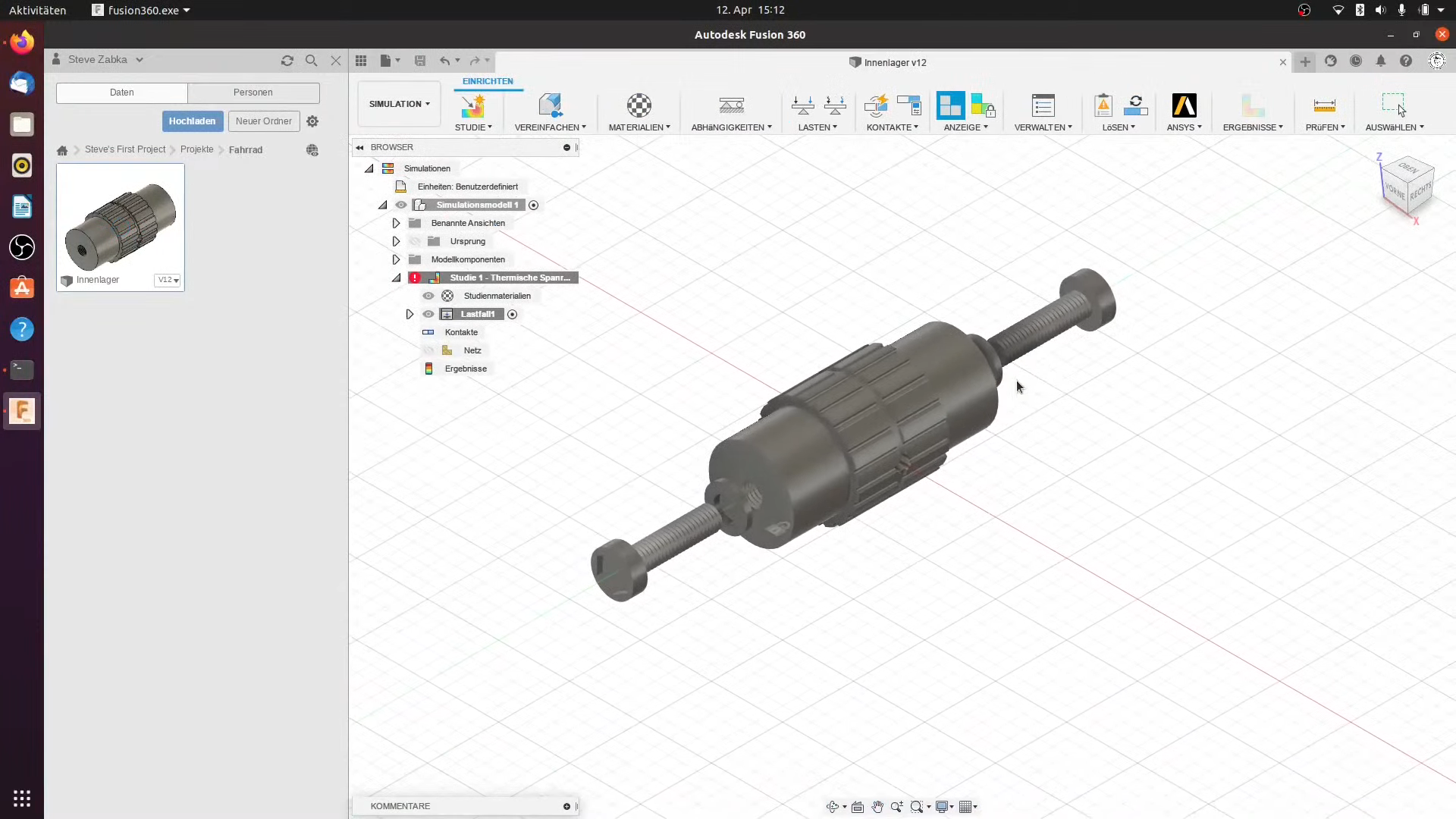
2021-04-13 13:23:13 +02:00
2021-05-16 11:38:26 +02:00
1.) Download my scripts: [Installation-Script ](https://github.com/cryinkfly/Fusion-360---Linux-Wine-Version-/blob/main/scripts/fusion360-install.sh ) & [Start-Script ](https://github.com/cryinkfly/Fusion-360---Linux-Wine-Version-/blob/main/scripts/fusion360-start.sh )
2021-04-13 13:23:13 +02:00
2021-05-11 16:07:15 +02:00
2.) When you system use a newer based Ubuntu version as like Ubuntu (Focal Fossa), then you must change the wine-Repository in my file "fusion360-install.sh (Visit this site: https://wiki.winehq.org/Ubuntu)!
3.) Follow my instructions in my files "fusion360-install.sh" & "fusion360-start.sh" !
2021-04-12 17:28:47 +02:00
2021-05-14 14:44:06 +02:00
*Notice: Check if you have installed the newest graphics driver on your system!
2021-05-14 14:42:58 +02:00
2021-04-12 17:28:47 +02:00
________________________________________________________________________________________________
2021-04-13 13:23:13 +02:00
2021-04-13 13:34:32 +02:00
2021-04-14 10:32:27 +02:00
#### Installation on Fedora:
2021-04-13 13:34:32 +02:00
2021-04-17 14:43:09 +02:00
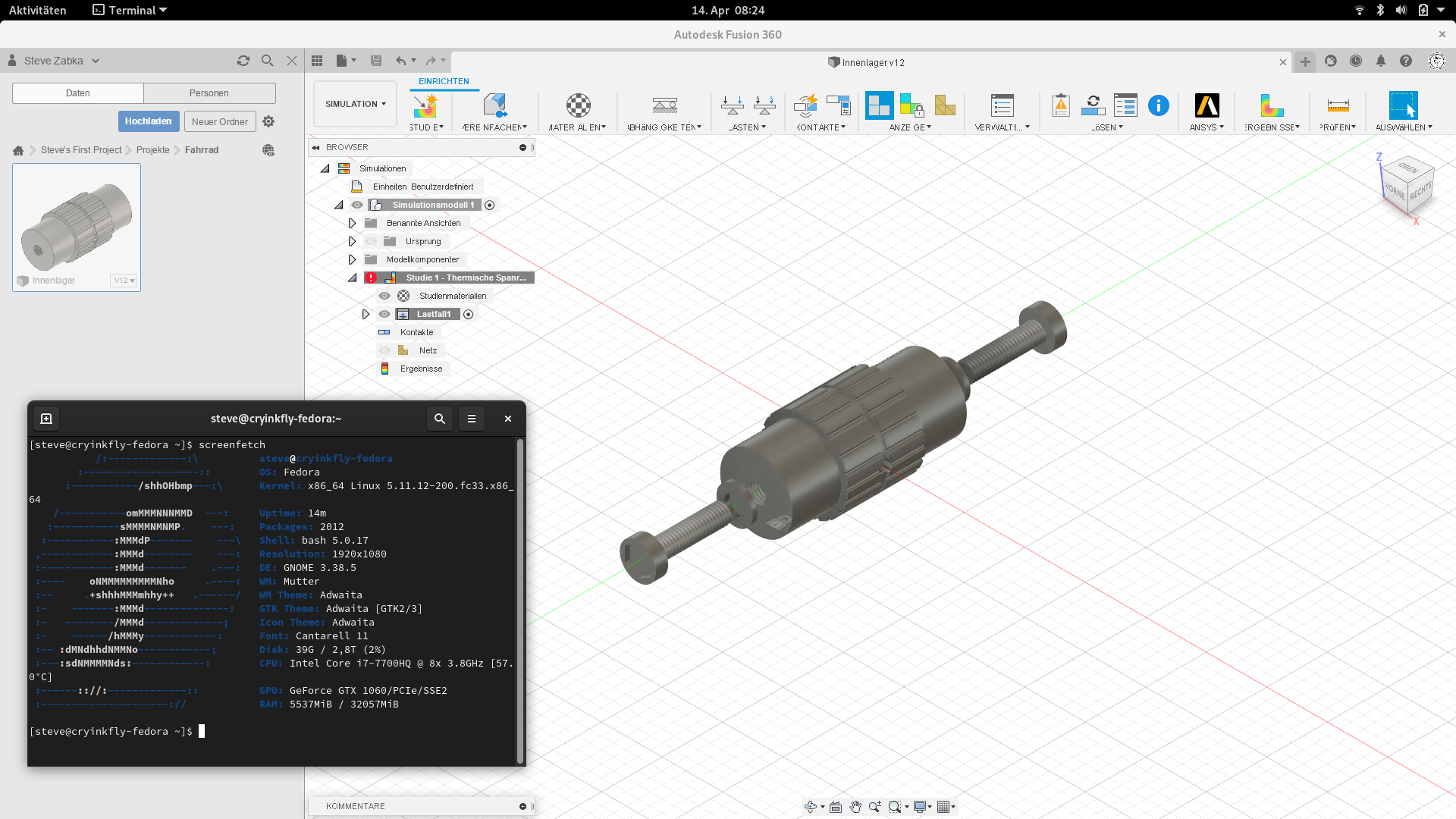
2021-05-11 16:07:15 +02:00
1.) Open a Terminal and run this command sudo nano /etc/hosts (Change this file!)
2021-04-14 10:32:27 +02:00
2021-04-28 13:28:57 +02:00
127.0.0.1 localhost
127.0.1.1 EXAMPLE-NAME
::1 ip6-localhost ip6-loopback
fe00::0 ip6-localnet
ff00::0 ip6-mcastprefix
ff02::1 ip6-allnodes
ff02::2 ip6-allrouters
ff02::3 ip6-allhosts
2021-05-11 16:07:15 +02:00
2.) Run this command: sudo nano /etc/hostname (Change this file!)
2021-04-14 10:32:27 +02:00
2021-04-28 13:28:57 +02:00
EXAMPLE-NAME
2021-05-11 16:07:15 +02:00
3.) Reboot your system
2021-04-14 10:32:27 +02:00
2021-05-16 11:38:26 +02:00
4.) Download my scripts: [Installation-Script ](https://github.com/cryinkfly/Fusion-360---Linux-Wine-Version-/blob/main/scripts/fusion360-install.sh ) & [Start-Script ](https://github.com/cryinkfly/Fusion-360---Linux-Wine-Version-/blob/main/scripts/fusion360-start.sh )
2021-04-14 10:32:27 +02:00
2021-05-11 16:07:15 +02:00
5.) Follow my instructions in my files "fusion360-install.sh" & "fusion360-start.sh" !
2021-05-14 14:42:58 +02:00
2021-05-14 14:44:06 +02:00
*Notice: Check if you have installed the newest graphics driver on your system!
2021-05-11 16:07:15 +02:00
2021-04-13 13:34:32 +02:00
________________________________________________________________________________________________
2021-04-14 15:32:44 +02:00
#### Installation on Manjaro (based on Arch Linux):
2021-04-13 13:34:32 +02:00
2021-04-17 14:52:49 +02:00
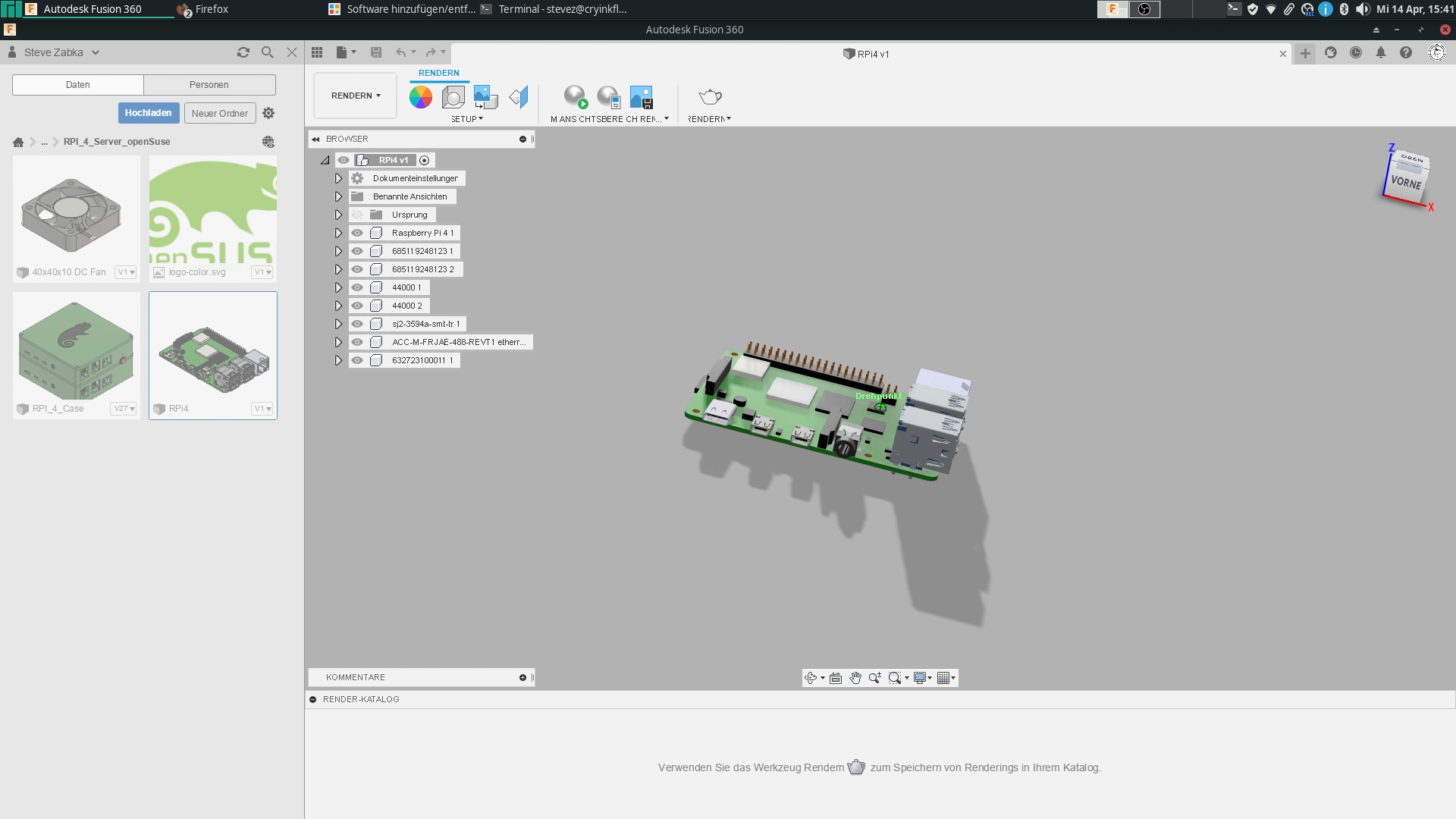
2021-04-17 14:43:09 +02:00
2021-04-14 15:32:44 +02:00
2021-05-16 11:38:26 +02:00
1.) Download my scripts: [Installation-Script ](https://github.com/cryinkfly/Fusion-360---Linux-Wine-Version-/blob/main/scripts/fusion360-install.sh ) & [Start-Script ](https://github.com/cryinkfly/Fusion-360---Linux-Wine-Version-/blob/main/scripts/fusion360-start.sh )
2021-04-14 15:32:44 +02:00
2021-05-11 16:07:15 +02:00
2.) Follow my instructions in my files "fusion360-install.sh" & "fusion360-start.sh" !
2021-04-14 15:32:44 +02:00
2021-05-14 14:44:06 +02:00
*Notice: Check if you have installed the newest graphics driver on your system!
2021-05-14 14:42:58 +02:00
2021-04-23 08:04:28 +02:00
________________________________________________________________________________________________
2021-05-14 22:01:10 +02:00
#### Installation with Flatpak - EXPERIMENTAL:
2021-04-23 20:14:01 +02:00
2021-05-14 22:02:29 +02:00

2021-05-14 22:01:10 +02:00
1. Look into my file [fusion360-install.sh ](https://github.com/cryinkfly/Fusion-360---Linux-Wine-Version-/blob/main/fusion360-install.sh ) and install the the minimum requirements! (Check also your graphics driver!)
2021-04-23 20:14:01 +02:00
2021-05-14 22:01:10 +02:00
2. Install Flatpak on your system: https://flatpak.org/setup/ (More information about FLatpak: https://youtu.be/SavmR9ZtHg0)
2021-04-23 20:14:01 +02:00
2021-05-14 22:01:10 +02:00
3. Run this command: flatpak remote-add --user --if-not-exists flathub https://flathub.org/repo/flathub.flatpakrepo
2021-04-23 20:14:01 +02:00
2021-05-14 22:01:10 +02:00
4. Reboot your system!
2021-04-23 20:14:01 +02:00
2021-05-14 22:01:10 +02:00
5. Go to this project: https://github.com/fastrizwaan/flatpak-wine
2021-04-23 20:14:01 +02:00
2021-05-14 22:01:10 +02:00
6. Download this file "org.winehq.flatpak-proton-68-ge-1" or newer one, when they come out.
2021-04-23 20:14:01 +02:00
2021-05-14 22:03:34 +02:00
7. Open a Terminal -> Run this command: cd Downloads && flatpak install --user flathub org.winehq.flatpak-proton-68-ge-1
2021-04-23 20:14:01 +02:00
2021-05-14 22:01:10 +02:00
8. Run this command: flatpak run org.winehq.flatpak-proton-68-ge-1 winetricks -q corefonts vcrun2017 msxml4 win10
2021-04-23 20:14:01 +02:00
2021-05-14 22:01:10 +02:00
9. Run this command: flatpak run org.winehq.flatpak-proton-68-ge-1 bash
2021-04-23 20:14:01 +02:00
2021-05-14 22:01:10 +02:00
10. Run this command: cd $HOME && cd Downloads && mkdir fusion360 && cd fusion360
2021-04-23 20:14:01 +02:00
2021-05-14 22:01:10 +02:00
11. Run this command: wget https://dl.appstreaming.autodesk.com/production/installers/Fusion%20360%20Admin%20Install.exe (Here we downloading the installer of Fusion 360.)
2021-04-23 20:14:01 +02:00
2021-05-14 22:01:10 +02:00
12. Run this command: wine Fusion\ 360\ Admin\ Install.exe -p deploy -g -f log.txt --quiet
2021-04-23 20:14:01 +02:00
2021-05-14 22:01:10 +02:00
13. Now, you can continue with the installation of Fusion 360.
2021-04-23 20:14:01 +02:00
2021-05-14 22:01:10 +02:00
14. Open your Filebrowser (for example Thunar) -> Go to this path: /home/YOUR-USER-NAME/.local/share/flatpak-proton-68-ge-1/default/drive_c/users/steamuser/Application Data/Autodesk/Neutron Platform/
2021-04-23 20:14:01 +02:00
2021-05-14 22:01:10 +02:00
15. Create a new folder: Options
16. Create a new file: NMachineSpecificOptions.xml
17. Insert this text:
2021-04-23 20:14:01 +02:00
`<?xml version="1.0" encoding="UTF-16" standalone="no" ?>
<OptionGroups>
<BootstrapOptionsGroup SchemaVersion="2" ToolTip="Special preferences that require the application to be restarted after a change." UserName="Bootstrap">
<driverOptionId ToolTip="The driver used to display the graphics" UserName="Graphics driver" Value="VirtualDeviceGLCore"/></BootstrapOptionsGroup>
</OptionGroups>`
... safe this file, close the editor and your file-browser.
2021-05-14 22:01:10 +02:00
18. Run this command: cd $HOME && cd .local && cd share && cd flatpak-proton-68-ge-1 && cd default && cd drive_c/ProgramData/Microsoft/Windows/Start\ Menu/Programs/Autodesk/ && wine Autodesk\ Fusion\ 360.Ink
2021-04-23 20:14:01 +02:00
________________________________________________________________________________________________
2021-04-23 08:04:28 +02:00
#### If you use Wine under XWayland, you can activate the option for "Emulating a virtual desktop" in the Graphics Tab in winecfg, to avoid problems with:
- flickering
- wrong window location
- wrong mouse cursor location and clicks
- keyboard detection
2021-04-14 15:32:44 +02:00
2021-04-13 13:34:32 +02:00
________________________________________________________________________________________________
2021-04-13 19:13:12 +02:00
##### Note: Simply ignore errors that occur during installation.
##### The installation of Fusion 360 was repeated several times to ensure that it really worked.
2021-04-14 14:00:55 +02:00
2021-04-23 08:04:28 +02:00
________________________________________________________________________________________________
2021-04-14 14:01:33 +02:00
##### Special thanks to https://github.com/probonopd for his old guide here: https://gist.github.com/probonopd/0fab254aa0b6fc371d8db641822bd530 ! :-)
2021-04-23 08:04:28 +02:00
________________________________________________________________________________________________
2021-04-25 14:25:09 +02:00
##### Application Maintainer (WineHQ): https://appdb.winehq.org/objectManager.php?sClass=version&iId=36468
2021-04-25 14:25:58 +02:00
- @cryinkfly (Administrator & Project Manager)
2021-04-25 14:25:09 +02:00
________________________________________________________________________________________________
2021-05-09 23:01:44 +02:00
##### Special thanks go to these users:
2021-04-23 08:04:28 +02:00
- @dreamcat4
2021-05-09 23:03:06 +02:00
- @mike -lloyd03
2021-05-09 23:01:44 +02:00
- @Tony763
2021-05-14 22:14:20 +02:00
- @fastrizwaan
2021-05-09 23:01:44 +02:00
... they help me to get work Fusion 360 on Linux!!!
2021-04-12 17:28:47 +02:00
________________________________________________________________________________________________
2021-02-16 11:01:29 +01:00
2021-04-13 13:31:12 +02:00
#### Which workspaces I have tested:
2021-02-16 11:01:29 +01:00
2021-05-14 14:53:47 +02:00
- Construction (works)
- Animation (works)
- Rendering (works , but when you will saving a rendered file, then you must changing something: https://github.com/cryinkfly/Fusion-360---Linux-Wine-Version-/releases/tag/v1.2
- Production (works)
- Simulation (works)
- Generative Design (works)
2021-05-16 10:04:38 +02:00
- Documentation / Drawing (dosn't work correctly)
2021-04-28 13:28:57 +02:00
________________________________________________________________________________________________
#### When you will dosn't use openGL:
2021-05-14 14:53:47 +02:00
- Run this command: WINEPREFIX=~/.fusion360 sh winetricks -q corefonts vcrun2017 msxml4 dxvk (Then you must install also dxvk!)
- Run this command: WINEPREFIX=~/.fusion360 winecfg -> Go to libraries -> Change these options:
2021-04-28 13:28:57 +02:00
2021-04-28 13:31:45 +02:00
- d3d10core = disabled
- d3d11 = builtin
- d3d9 = builtin
- dxgi = builtin
2021-04-28 13:28:57 +02:00
2021-04-28 13:31:45 +02:00
When you have opened Fusion 360 -> Go to preferences and in General under Graphics driver, select DirectX 9.
2021-05-14 14:53:47 +02:00
________________________________________________________________________________________________
#### If you have some problems or a question:
https://github.com/cryinkfly/Fusion-360---Linux-Wine-Version-/issues